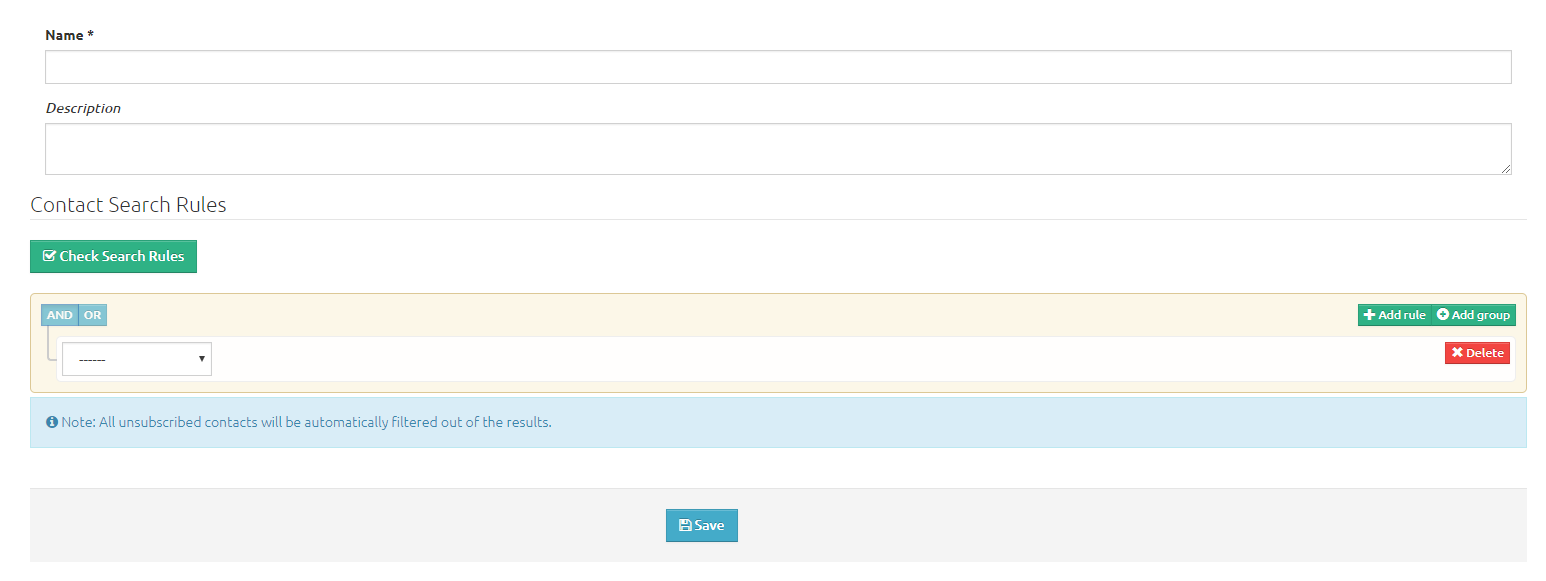Audiences are segments or groups of people you’re marketing to. Those people may be specific people in an age range or current location. For example, if you want to let them know about events happening in their own neighborhood, this would be a great way to identify them.
Tags or audiences?
When setting up an email campaign, you can use tags and audiences.
- Use tags to group people together based on interests, needs, etc. For example, for a family looking for a three-bedroom home in Washington Park, you may want to use several tags – “family” “2 kids” “Washington Park” and “baseball.” This may help you when you put together your campaign.
- Use audiences for more general information, such as ages, locations, etc. For example, if you want to market to every Baby Boomer in the ZIP code of 80210 about downsizing, use audiences.
Create an audience
1. Select Audiences from the left-hand menu. The Audiences screen displays.
2. Select +New Audience. The New Audience screen displays.
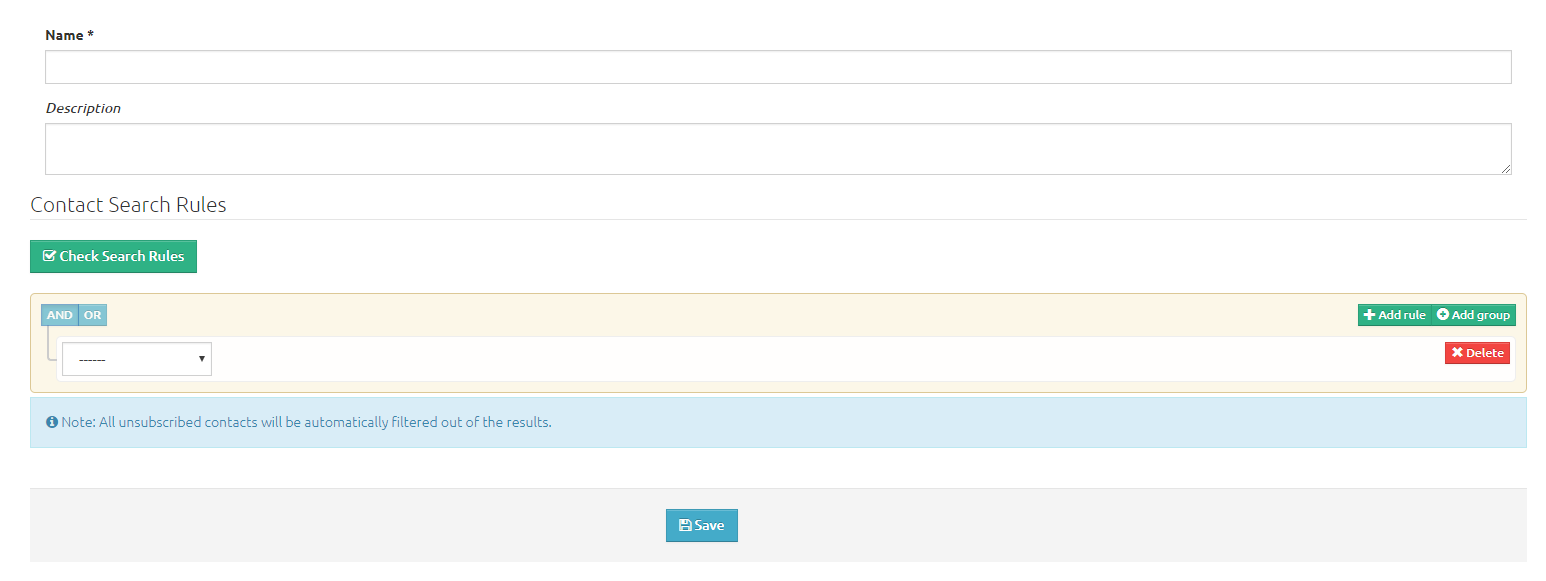
3. Enter information in the following fields:
- Name – Enter the name of the audience (e.g., Baby Boomers 80210).
- Description
- Use Add rule and Add group.
- Use add group to put people together. For example, to group Baby Boomers together, use the birth year between 1945 and 1967.
- Use add rule to limit that group. For example, to only choose people in the 80210 ZIP code.
- The qualifiers in this field are Boolean logic to help determine the parameters. In the examples above, “between” was used for Baby Boomers to specify an age range and “equals” to only include people in the ZIP code 80210.
- Use AND and OR to help further identify your audience. Again, in the example above, it would be “and” to find Baby Boomers in the 80210 ZIP code.
4. Select Save.
Edit or delete an audience
1. Select Audiences from the left-hand menu.
2. Select the audience you’d like to edit. Two options appear: Edit or Delete.
3. Select Edit or Delete.